初次尝试hexo
在网上搜索怎么搭建个人博客的时候,也是发现了hexo这个框架,发现里面的主题也是挺丰富的,就尝试了使用hexo搭建自己的博客网站。
环境准备
Node.js
Git
hexo
1 | $ npm install -g hexo-cli |
开始工程
初始工程文件
在自己想要放置项目工程的地方打开命令行,执行:
1 | hexo init myblog |
执行完后会在该目录下创建一个myblog文件夹,即初始化moblog文件夹为hexo项目工程目录,里面存放着hexo的相关文件。
生成静态文件
1 | hexo generate |
或者
1 | hexo g |
运行服务器
1 | hexo srever |
或者
1 | hexo s |
在浏览器中输入相应网址就能看到效果啦,当然看到的是自带的主题的效果。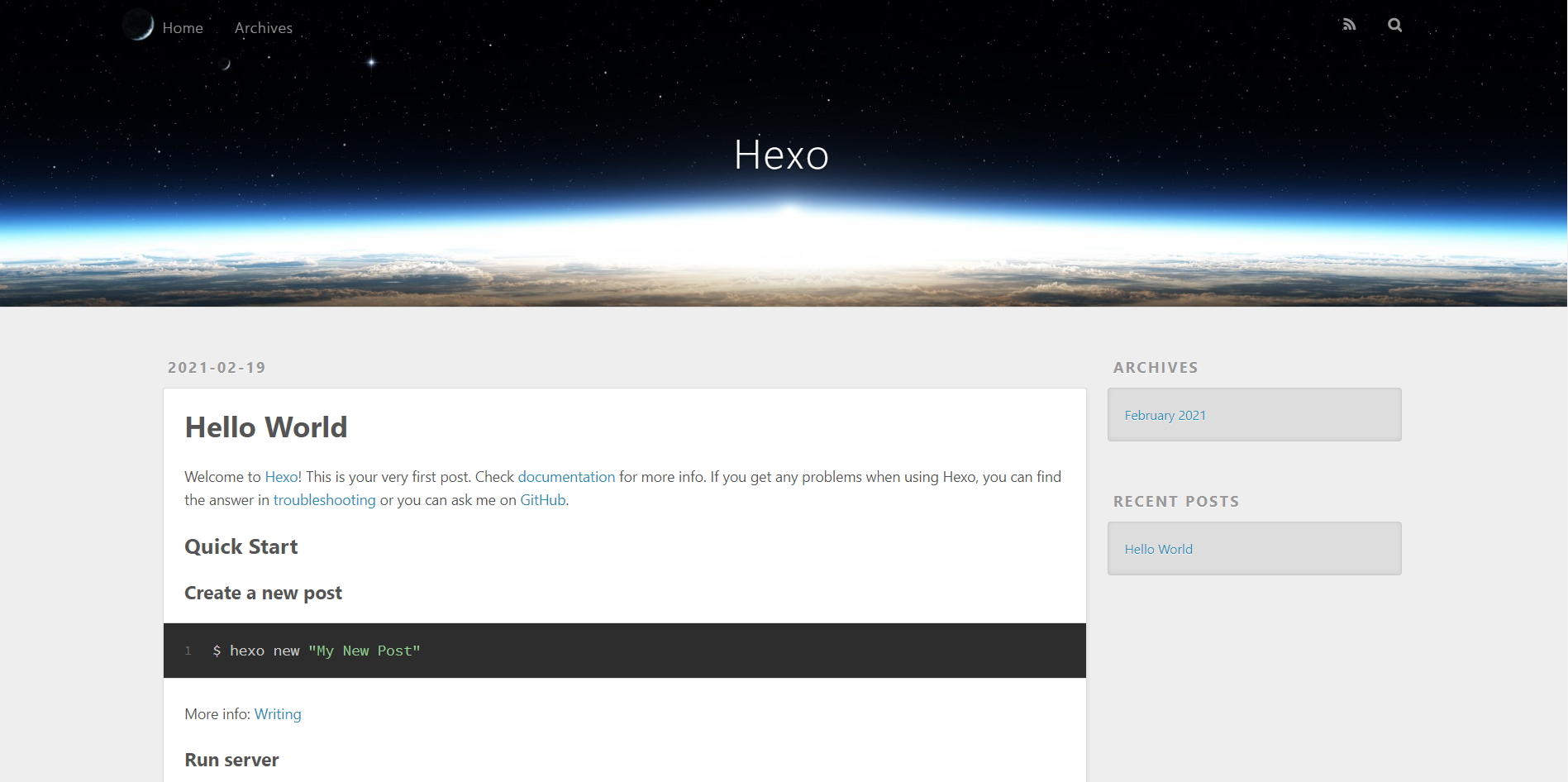
创建新的文章
1 | hexo new post "name" |
安装新主题
hexo中可以更换新主题,前往hexo主题挑选自己喜欢的主题,一般都会有相应的安装教程。我使用的NexT主题,按照GitHub教程就可以完成主题的配置了。
例如NexT主题:
-
进入到工程目录
-
运行
1
npm install hexo-theme-next
或者
1
git clone https://github.com/next-theme/hexo-theme-next themes/next
运行之后就会在工程目录的themes中多出next文件夹;
-
在项目工程目录中_config.yml文件中找到theme,更改为:
1
theme: next
-
将themes/next中的_config.yml文件复制到项目根目录中,重命名为_config.next.yml,注意不要替换原始的hexo的配置文件_config.yml,以后的更改在_config.next.yml中更改就行;
个性设置
设置头像
在config.next.yml文件中找到avatar,更改为:
1 | avatar: |
将图片放在themes/next/source/images文件夹中。
添加动态线条背景
如果主题配置文件_config.next.yml中有canvas_nest的话,直接改为true就行;
如果没有的话,在_config.next.yml中添加
1 | canvas_nest: true |
然后在themes/next/layout/_layout.njk中body标签的最后面,也就是</body>前面添加
1 | {% if theme.canvas_nest %} |
或者添加线条的其他属性:
1 | {% if theme.canvas_nest %} |
- color:颜色属性,默认"0,0,0"
- opacity:线条透明度,默认0.5
- count:线条总数量,默认150
- zIndex:z-index属性,默认-1
添加点击特效
在themes/next/source/js/src中新建clicklove.js文件,没有src文件夹的话建一个也行,添加代码
1 | !function(e,t,a){function n(){c(".heart{width: 10px;height: 10px;position: fixed;background: #f00;transform: rotate(45deg);-webkit-transform: rotate(45deg);-moz-transform: rotate(45deg);}.heart:after,.heart:before{content: '';width: inherit;height: inherit;background: inherit;border-radius: 50%;-webkit-border-radius: 50%;-moz-border-radius: 50%;position: fixed;}.heart:after{top: -5px;}.heart:before{left: -5px;}"),o(),r()}function r(){for(var e=0;e<d.length;e++)d[e].alpha<=0?(t.body.removeChild(d[e].el),d.splice(e,1)):(d[e].y--,d[e].scale+=.004,d[e].alpha-=.013,d[e].el.style.cssText="left:"+d[e].x+"px;top:"+d[e].y+"px;opacity:"+d[e].alpha+";transform:scale("+d[e].scale+","+d[e].scale+") rotate(45deg);background:"+d[e].color+";z-index:99999");requestAnimationFrame(r)}function o(){var t="function"==typeof e.onclick&&e.onclick;e.onclick=function(e){t&&t(),i(e)}}function i(e){var a=t.createElement("div");a.className="heart",d.push({el:a,x:e.clientX-5,y:e.clientY-5,scale:1,alpha:1,color:s()}),t.body.appendChild(a)}function c(e){var a=t.createElement("style");a.type="text/css";try{a.appendChild(t.createTextNode(e))}catch(t){a.styleSheet.cssText=e}t.getElementsByTagName("head")[0].appendChild(a)}function s(){return"rgb("+~~(255*Math.random())+","+~~(255*Math.random())+","+~~(255*Math.random())+")"}var d=[];e.requestAnimationFrame=function(){return e.requestAnimationFrame||e.webkitRequestAnimationFrame||e.mozRequestAnimationFrame||e.oRequestAnimationFrame||e.msRequestAnimationFrame||function(e){setTimeout(e,1e3/60)}}(),n()}(window,document); |
然后在themes/next/layout/_layout.njk中body标签的最后面,也就是</body>前面添加
1 | <script type="text/javascript" src="/js/src/clicklove.js"></script> |
当然还有其他点击特效也可以自己去找。
添加页面看板娘
在项目工程目录中执行:
1 | npm install -save hexo-helper-live2d |
在live2d网站中找到自己喜欢的看板,然后下载,我使用的z16,执行
1 | npm install live2d-widget-model-z16 |
下载好对应的模型;
然后在项目配置文件_config.yml最后面添加:
1 | live2d: |
我个人觉得比较好看的几个看板:
- hibiki
- epsilon2_1
- koharu
- live2d-widget-model-tororo